Power Query is a preliminary step in subjecting the raw data to Power BI to create the necessary visualizations. In Power Query, we can transform the data, rename/add/delete columns, change data type among other things.
To be familiar with Power Query, we will convert the following Summary Table to the Purchase Tracker table right below it.
Summary Table:
Purchase Tracker:
The first thing that we will do is to import the data from Excel to Power BI. We will only select the "Pivot Table" and the "Purchase Overview" sheets and then click "Transform" so that we will be led into the Power Query Editor.
In this particular exercise, we will do most of the transformations on the Purchase Overview sheet and the reason we included the Pivot table is to serve as a reference.
We will now perform data cleaning by removing rows that have "null" in its entries.
Performing the steps that were outlined on the video, we were able to transform the Purchase Overview to Purchase Tracker.
We are now ready to use this data to create visualizations in Power BI.
That's it for the second tutorial on Power BI which utilized Power Query.

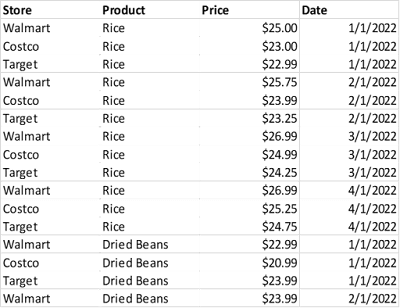



Comments
Post a Comment